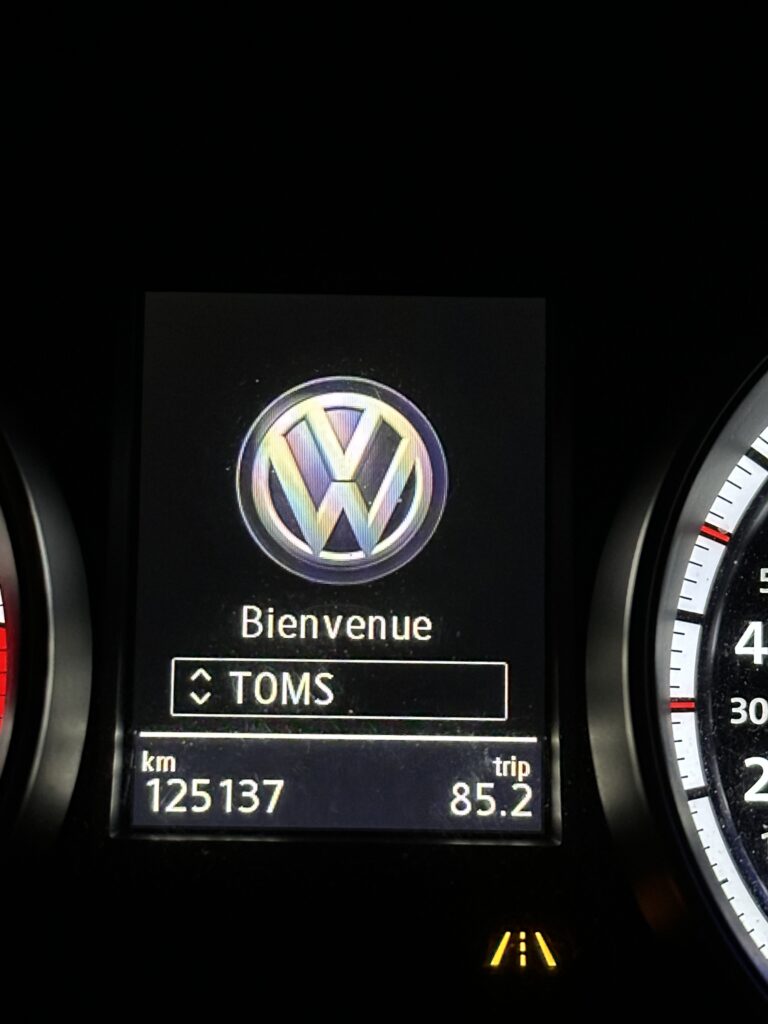Purpose: to activate driver profiles on the ODB or Virtual Cockpit and on the MIB screen, to be selected according to the driver. The profile stores the driver’s settings (radio, ventilation, etc.).
Warning! There are 11 lines of coding to be done here, see 13.
Procedure:
1 – Engine off, ignition off, connect your official VAG-COM VCDS cable to the computer, then plug the other end into your vehicle’s diagnostics socket.
2 – Switch on the ignition and run the VCDS program.
Line 1:
3 – Click on“Select”, then click on“09 – Cent. Elect.”.
4 – Click on“Security Access – 16” then enter the code“31347”.
5 – Click on“Adaptation – 10”.
6 – On this page, at the very top, there is a drop-down menu.
In this drop-down menu, choose“Personalization-Aktivierungsoption_im_HMI-Menue_sichtbar”.
7 – On the same page, there’s a second drop-down menu at the bottom
of the page.
Select“Active” and confirm.
Line 2:
3 – Click on“Select”, then click on“09 – Cent. Elect.”.
4 – Click on“Security Access – 16” then enter the code“31347”.
5 – Click on“Adaptation – 10”.
6 – On this page, at the very top, there is a drop-down menu.
In this drop-down menu, choose“Personalization-Anzahl_Benutzerkonten”.
7 – On the same page, there’s a second drop-down menu at the bottom
of the page.
On this menu, select“4” and confirm.
Line 3:
3 – Click on“Select”, then click on“09 – Cent. Elect.”.
4 – Click on“Security Access – 16” then enter the code“31347”.
5 – Click on“Adaptation – 10”.
6 – On this page, at the very top, there is a drop-down menu.
In this drop-down menu, choose “Personalization-Benutzerkontenverwaltung_in_HMI-Menue_sichtbar”.Personalization-Benutzerkontenverwaltung_in_HMI-Menue_sichtbar“
7 – On the same page, there’s a second drop-down menu at the bottom
of the page.
Select“Active” and confirm.
Line 4:
3 – Click on“Select”, then click on“09 – Cent. Elect.”.
4 – Click on“Security Access – 16” then enter the code“31347”.
5 – Click on“Adaptation – 10”.
6 – On this page, at the very top, there is a drop-down menu.
In this drop-down menu, choose “Personalization-Personalisierung_aktiv”
7 – On the same page, there’s a second drop-down menu at the bottom
of the page.
Select“Active” and confirm.
Line 5:
3 – Click on“Select”, then click on“09 – Cent. Elect.”.
4 – Click on“Security Access – 16” then enter the code“31347”.
5 – Click on“Adaptation – 10”.
6 – On this page, at the very top, there is a drop-down menu.
In this drop-down menu, choose “Personalization-Personalisierungsfunktionen_in_HMI-Menue_sichtbar”.Personalization-Personalisierungsfunktionen_in_HMI-Menue_sichtbar“
7 – On the same page, there’s a second drop-down menu at the bottom
of the page.
Select“Active” and confirm.
Line 6:
3 – Click on“Select”, then click on“09 – Cent. Elect.”.
4 – Click on“Security Access – 16” then enter the code“31347”.
5 – Click on“Adaptation – 10”.
6 – On this page, at the very top, there is a drop-down menu.
In this drop-down menu, choose “Personalization-Personalisierung_Profilfunkion”
7 – On this same page, there’s a second drop-down menu at the bottom
of the page.
On this, select“Profiles Active” and confirm.
Line 7:
3 – Click on“Select”, then click on“09 – Cent. Elect.”.
4 – Click on“Security Access – 16” then enter the code“31347”.
5 – Click on“Adaptation – 10”.
6 – On this page, at the very top, there is a drop-down menu.
In this drop-down menu, choose“Personalization – Profil_Variant”.
7 – On the same page, there’s a second drop-down menu at the bottom
of the page.
Select“Konto (v.1.x)” and confirm.
Line 8:
3 – Click on“Select”, then click on“09 – Cent. Elect.”.
4 – Click on“Security Access – 16” then enter the code“31347”.
5 – Click on“Adaptation – 10”.
6 – On this page, at the very top, there is a drop-down menu.
In this drop-down menu, choose“Personalization-PSO_FSG_Setup2_Bit_1”.
7 – On the same page, there’s a second drop-down menu at the bottom of the page.
On the latter, select“Active” then validate.
8 – Repeat this action for PSO_FSG_Setup2_Bit 2 and for 3 only if you have the Seat mem driver option (36 – Seat mem driver)
Line 9:
3 – Click on“Select”, then click on“09 – Cent. Elect.”.
4 – Click on“Security Access – 16” then enter the code“31347”.
5 – Click on“Adaptation – 10”.
6 – On this page, at the very top, there is a drop-down menu.
In this drop-down menu, choose“Personalization-PSO_FSG_Setup2_Bit_4”.
7 – On the same page, there’s a second drop-down menu at the bottom of the page.
On the latter, select“Non Active” then validate.
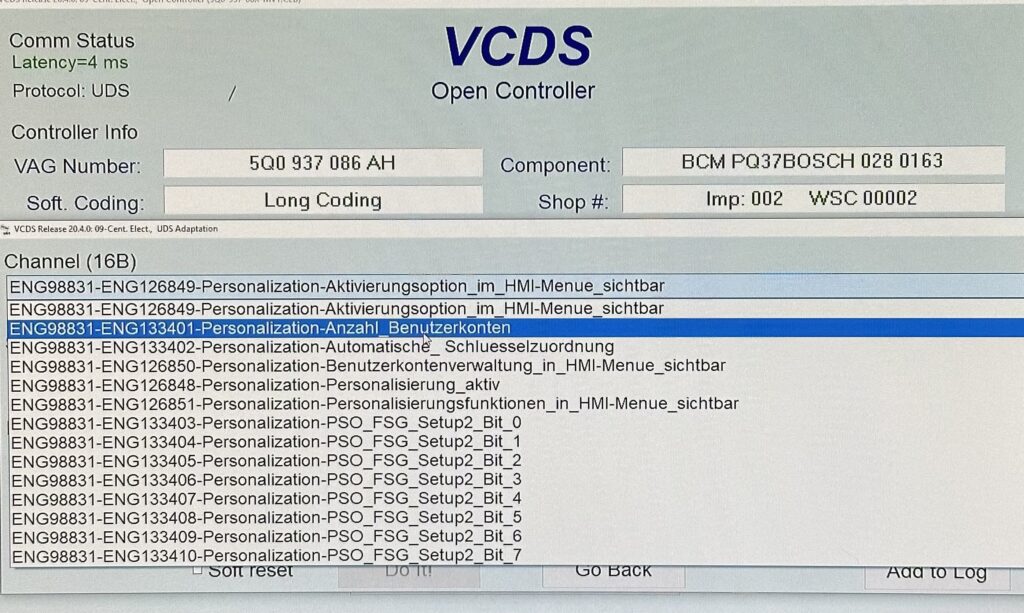
Line 10:
3 – Click on“Select”, then click on“17- Instruments”.
4 – Click on“Coding – 07” then click on“Long Coding Helper” .
5 – Select Byte 10,
Then check Bit 0: “Customization”.
Line 11:
3 – Click on“Select” then click on“08- Auto HVAC”.
4 – Click on“Coding – 07” then click on“Long Coding Helper” .
5 – Select Byte 15, Bit 3-4: Select “ 08 – Customization enabled”.
Line 12 (Option):
3 – Click on“Select” then click on “.A5 – Frt. Sens Drv. Assist.“.
4 – Click on“Coding – 07” then click on“Long Coding Helper” .
5 – Choose Byte 13, Bit 3-5: Select “ 10 Personalization_key, Version_1.x”.
Line 13 (if you have the driver’s seat memory option):
3 – Click on“Select”, then click on“36- Seat mem driver”.
4 – Click on“Coding – 07” then click on“Long Coding Helper” .
5 – Select Byte 09, Bit 1-2: Select “ 02 -Func_key_memory_personalization, personalization active”.