How do I install the unofficial VCDS VAG-COM software / clone and configure it for antivirus or blocking?
In this tutorial, we’ll show you how to correctly install your VCDS 23.11/24.7/25.3 interface or any other version, even lower. The basic principle remains exactly the same: simply launch the corresponding executable file, i.e. VCDS-FRM-XXXX-installer.exe (FR version) / VCDS-Release-XXXX-installer.exe (ENG version) / Latest current version: VCDS 25.3.
This software is required to operate your VCDS HEX-V2 interface cable.
Our TikTok VCDS video: Installation and configuration :
Download VCDS software free of charge from VAG Custom, depending on your chip and loader (if you don’t know the model, consult your dealer):
– > Download VCDS HEX V2 + VIIPlusLoader software (for STM32F429 ARM cable version 23.11.0/24.07.0/25.03.1) (Our latest version 25.3!)
-> For more information on VCDS VAG-COM and cable clone versions (VAG software)
If after this tutorial you still can’t get your VCDS VAG-COM software/cable to work, our VCDS cable unblocking / VCDS software installation service is available remotely.
Contents :
Depending on your loader version / cable chip :
- 4A – Installation of VIIPlusLOADER VCDS 23.11.0 / 24.7.0 / 25.03.1 (for HEX V2 cable with STM32F405/429 ARM chip)
- 4B – Installation of VCDSLoader Kolimer VCDS 24.7 / 23.3.1 / 22.1 / 21.9 and earlier (for Cable with ATMEGA162 chip)
- 5 – First VCDS launch
- 6 – Obsolete version
- 7 – Configuring antivirus / Loader removal by antivirus
- 8 – Interface not found / license not authorized
1 – First steps in installing VCDS
So let’s start at the beginning and open the file VCDS-FRM-XXXX.exe, you will land on this screen (Example with version 22.10.0 in this tutorial, similar for all other versions (23.3.1/23.11.0/24.7/25.3 …).

Accept the conditions and click next

Click Next again and again, check that the drivers for your VCDS interface (HEX-USB/HEX-V2 interface) are checked and click Next again.

Leave the default installation path selected (recommended) and click Next again.
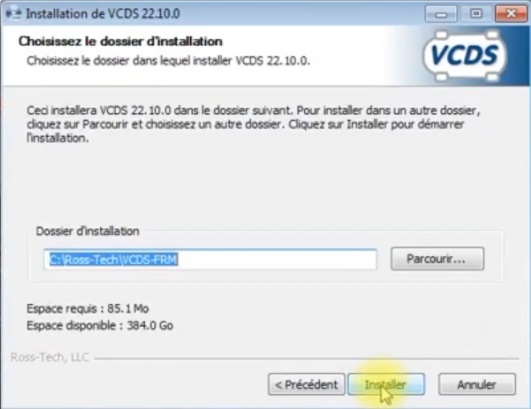
The driver update will be carried out in the next step, so make sure that theinterface is unplugged.
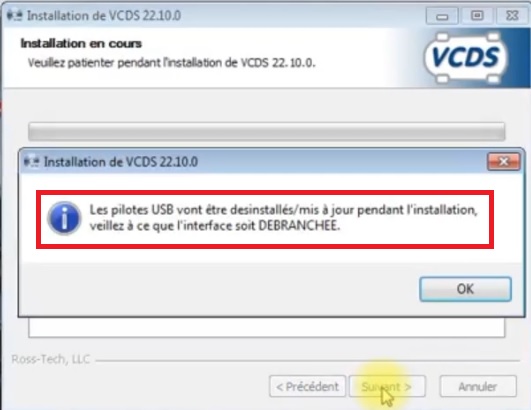
2 – VCDS software installation
Installation will then begin, and depending on your PC’s performance, your version of VCDS will take between 2 and 5 minutes to install.
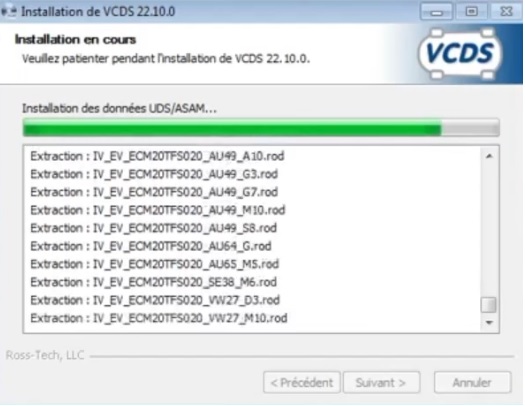
3 – Installing the cable drivers
At the end of the software installation, the HEX-V2 driver installation wizard appears. The screen is as follows.
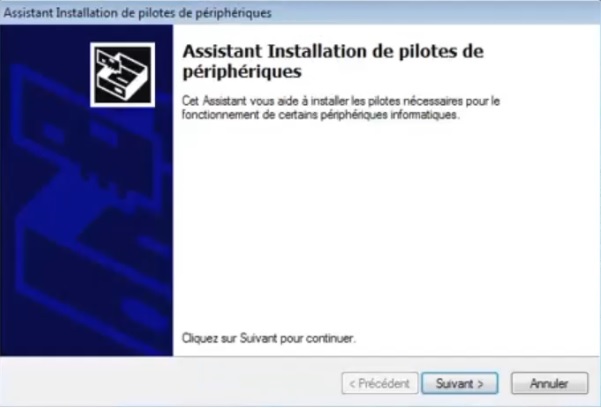
USB drivers are installed.
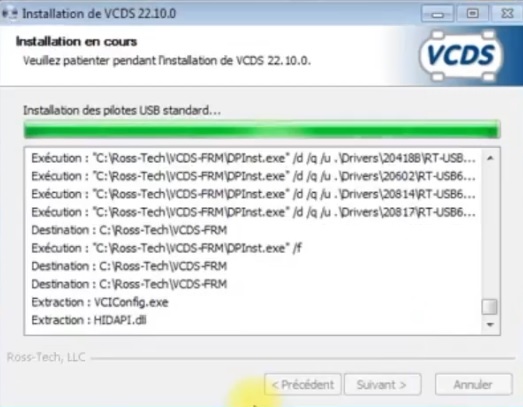
At the end of the VCDS driver installation, you will be prompted to complete the installation and close the window. Above all, uncheck the LAUNCH VCDS box!

You can then click on CLOSE.
-> For a Clone cable, never launch VCDS directly, you need to install the loader, go to step 4A or 4B depending on your loader for your VCDS cable chip (disable your antivirus to prevent it from blocking the loader, see step 7 if loader not found):
4A – Installation of VIIPlusLOADER VCDS 23.11.0 / 24.07.0 / 25.03.1 (for HEX V2 cable with STM32F405/429 ARM chip)
Please note: VIIPlusLoader is not compatible with an Atmega cable! Go to step 4B for VCDSloader (Kolimer)
Installing the loader will enable you to run the software without any VIN restrictions, and to get the VCDS working properly with your HEX-V2 interface.
In the directory you downloaded, you’ll find a compressed file (.rar/.zip), which you’ll need to open. We advise you to install Winrar for easier extraction.
Once you have double-clicked on the archive, you will be taken to the following screen. The program name is VIIPlusLoader…..Installer.exe (example with version 08.022.09, similar for all other versions (08.022.04 or 09 …)
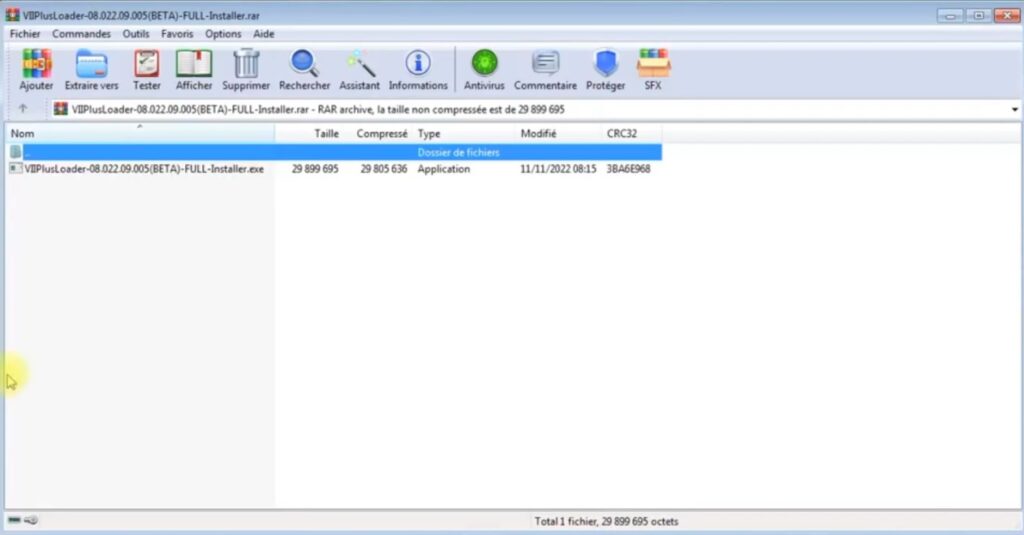
After double-clicking on it, you’ll get the next screen, asking you to select an installation language.
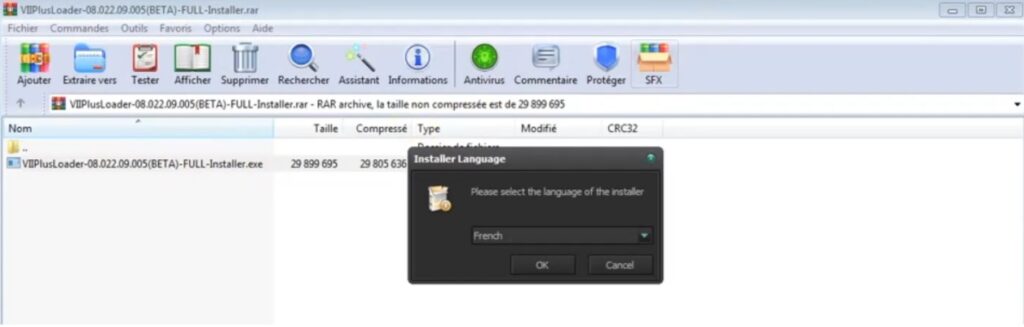
Click OK, then Next
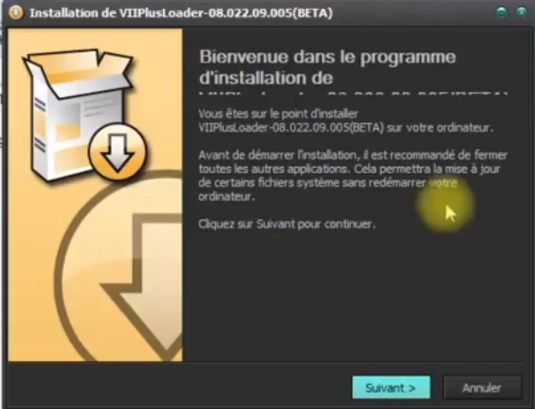
Then press Next again, leaving the default settings selected.
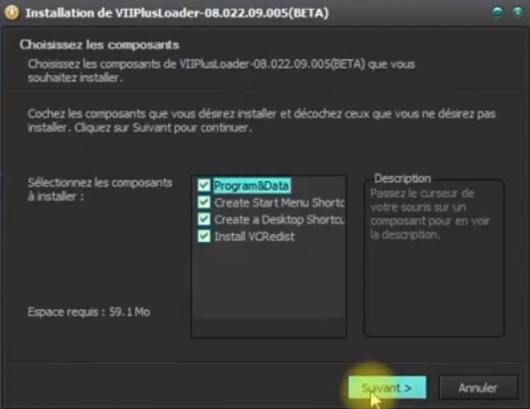
Click Next, then Next again. The loader installation starts.
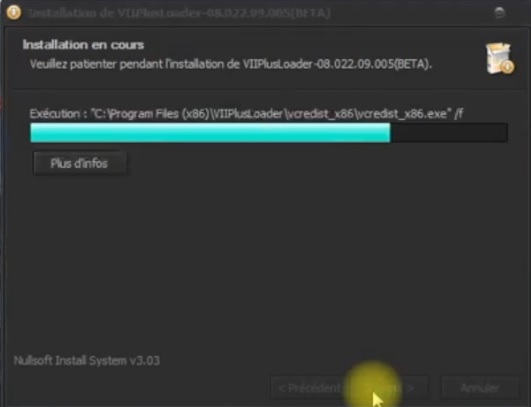
After a moment, you’ll be prompted to install/repair VCredist.exe, the Microsoft Visual C++ installation program. Click on Install or Repair, if you already have it on your PC.
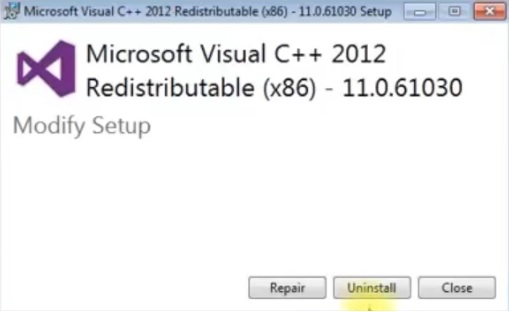
Visual C++ installation starts.
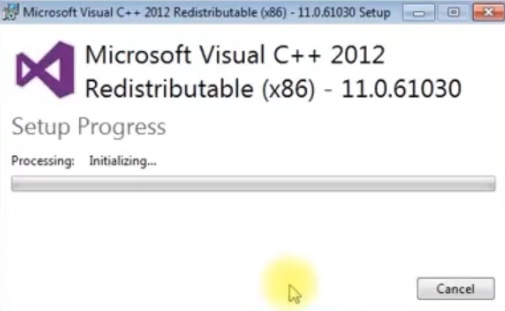
At the end of the installation, you’ll see the Setup successful message, indicating that everything has gone smoothly. Click on close.
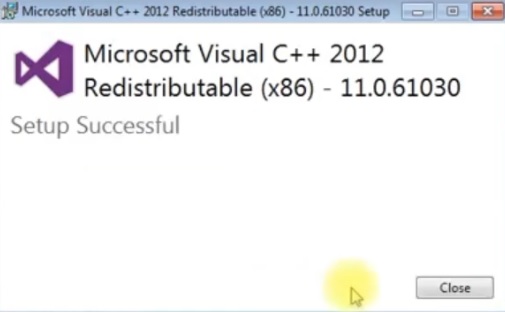
Now that you’ve finished installing the loader and C++, you can close the last screen. VCDS Loader remains checked, and you should see the loader menu displayed if all has gone well.
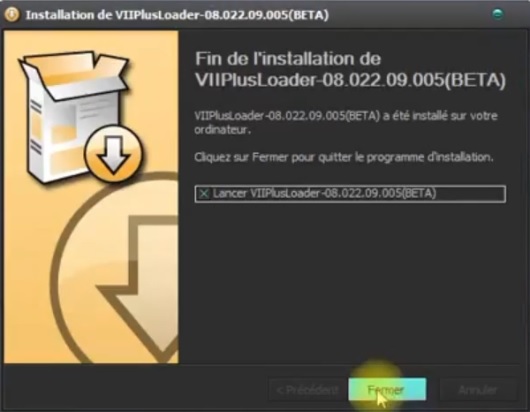
The loader display is as follows
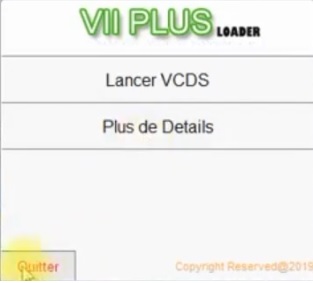
You can exit once it’s displayed. A shortcut to launch the loader has been created on the desktop.
VCDS HEX-V2 interface connection for VCDS 23.3.1 / 23.11.0 / 24.7
Now it’s time to plug in your HEX V2 interface.
Launch the loader you left earlier, then click on more details.
Click on Launch VCDS to launch the VCDS software (only launch from VIIPLUS, never launch VCDS directly, delete the VCDS software shortcut!).
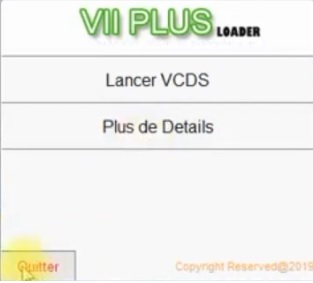
Note: If you get a “cable blocked or pirated” indication, after use, close VIIPlusLoader, change the USB socket or reboot the PC and restart VIIPlusLoader.
4B – Installation of VCDSLoader Kolimer VCDS 23.3.1 / 22.1 / 21.9 and earlier (for cables with ATMEGA162 chip)
This cable must not be connected to the Internet, as the use of official software can often be blocked if updated.
1- Disable antivirus software such as Windows Defender, AVG, McAfee, etc. (If VCDSLoader.exe has disappeared from your files, go on to step 7 to recover it)
Block VCDS on the firewall (the PC firewall is not disabled).
2 – If the installation was successful, do not run the VCDS software and remove the shortcut from the VCDS desktop.
3 – Copy the VCDSLoader.exe program into the installation folder (C: Ross-Tech/VCDS or VCDS-FRM) and create a shortcut on your desktop (right-click, send to -> desktop, see photos).
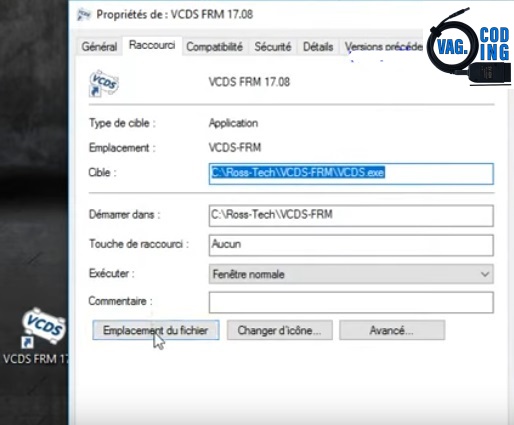
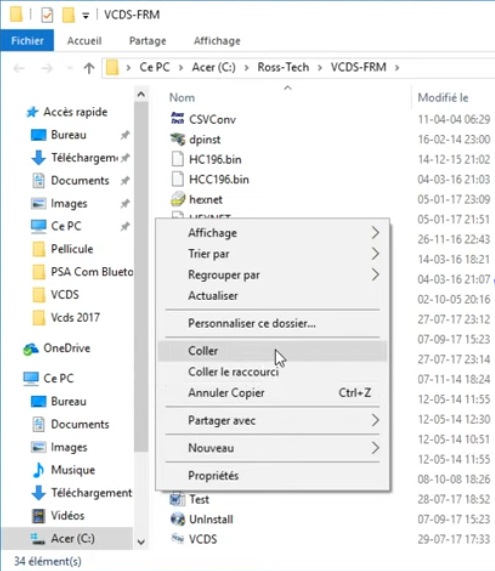
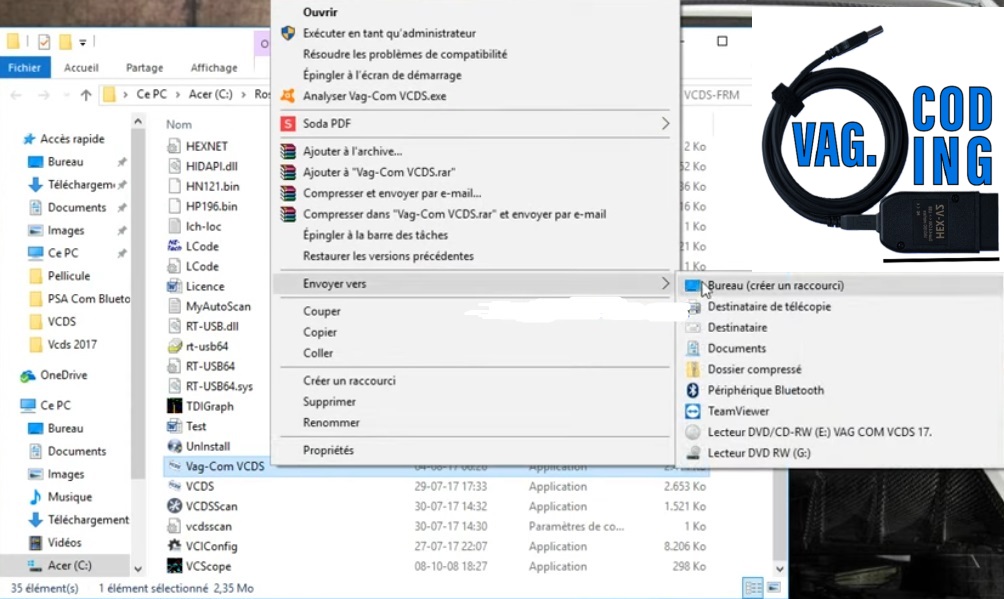
4 – Run VCDS via the desktop shortcut vcdsloader.exe (rename it VCDS or as desired)
5 – Close the VCDS software, plug in your car cable and run VCDSLoader.exe again (Only run VCDS from your vcdsloader shortcut, never run VCDS directly, delete the VCDS software shortcut!)
If VCDS Loader God bless … Kolimer displays a little OK, VCDS is ready (If“Failed”: bad installation or your antivirus has blocked the vcdsloader, see step 7).
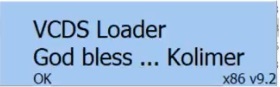
Note: If you need to unplug your anti-virus software, the VCDS version is original software, so you’ll need to use VCDSLoader.exe to avoid simply blocking the cables.
If your cable is blocked because you have updated the VCDS software, or for some unknown reason, we offer you our VCDS Vagcom cable unblocking service.
5 – First VCDS launch
After the first VCDS launch, don’t click on “VCDS: outdated version”, click on the cross (Important: don’t block your cable!).
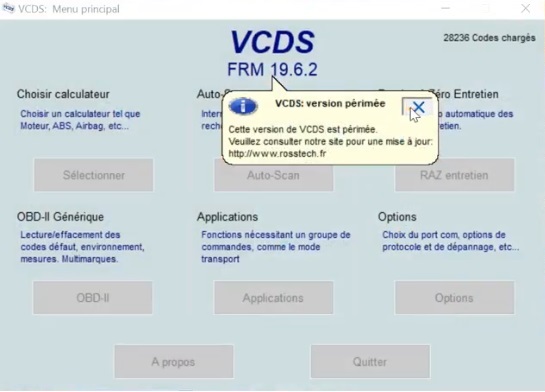
Click on Options “First use
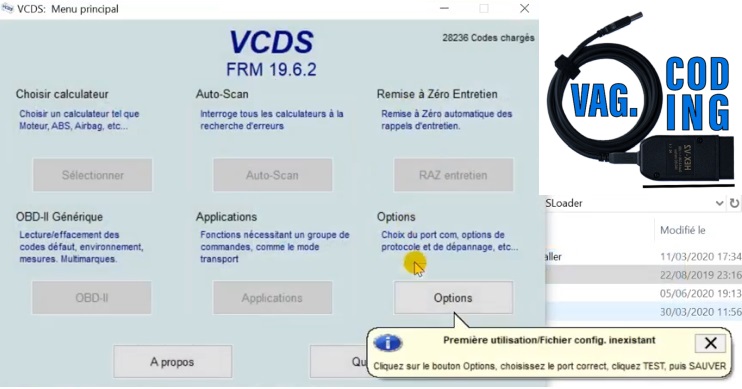
Connect cable to car, click on TEST with USB checked, then “Save”, and “Apply”
(If after Test a message displays “Interface not found”, see step 8)

Your VCDS software is ready! You can follow our tutorials / information or the coding options on our website! VAG CODING
6 – Outdated version
When you launch the VCDS software, a tooltip appears, indicating VCDS: out-of-date version.
This informative message, not to be confused with an error message, indicates that the software version in use is not up to date.
This informative message in no way hinders the correct use of the software.
VCDS can be used with an older version without any problem!
If VCDS indicates an unauthorized license, or a test failure in the options, this message is not the cause.
Resolve outdated VCDS version
The tooltip informing you of the out-of-date version in no way hinders use.
Simply click on the cross to close it when it appears at launch.
Please note! Don’t click directly on the tooltip, which will take you to the VCDS update page.
If you update your VCDS version when it’s not a model with online updates, you risk permanently blocking your interface!
However, it is possible to disable this option.
As a result, the software will no longer prompt you to update its version.
- Click on Options.
- Click on User interface and identification.
- In the Check for free updates box, select Don’t check for updates, then click Apply.
7 – Configure antivirus / Loader removal by antivirus
Disable your antivirus software when you install, as in most cases it can delete your loader file.
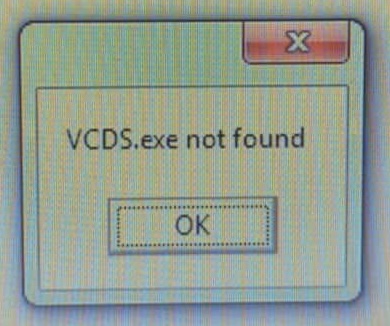
If your VCDSLoader.exe or VIIPlusLoader.exe no longer works or has disappeared from your PC, and impossible to start VCDS without these programs for Cable clone, they have certainly been removed by your antivirus, here is the tutorial for Windows Defender :
Click on the Windows Defender logo in your taskbar or in Windows Settings -> Windows Security.
Settings -> Privacy and security -> Windows security -> Protection against viruses and threats – > Click on Protection history
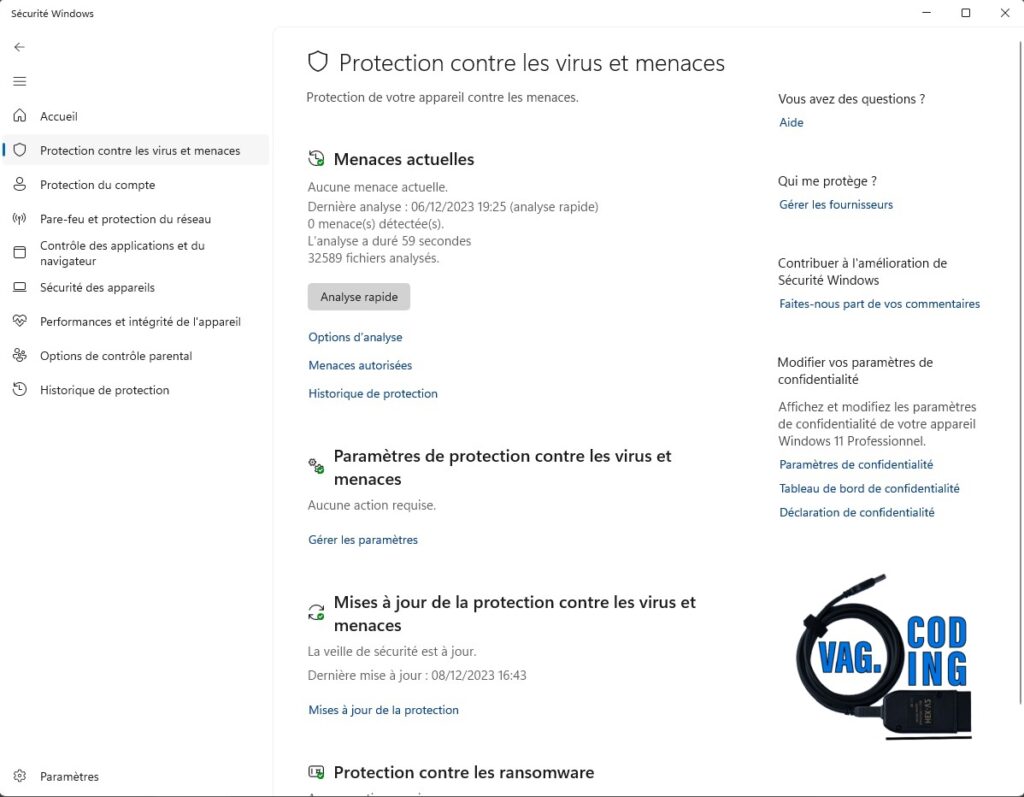
Then on Threats detected – Action required (Serious).
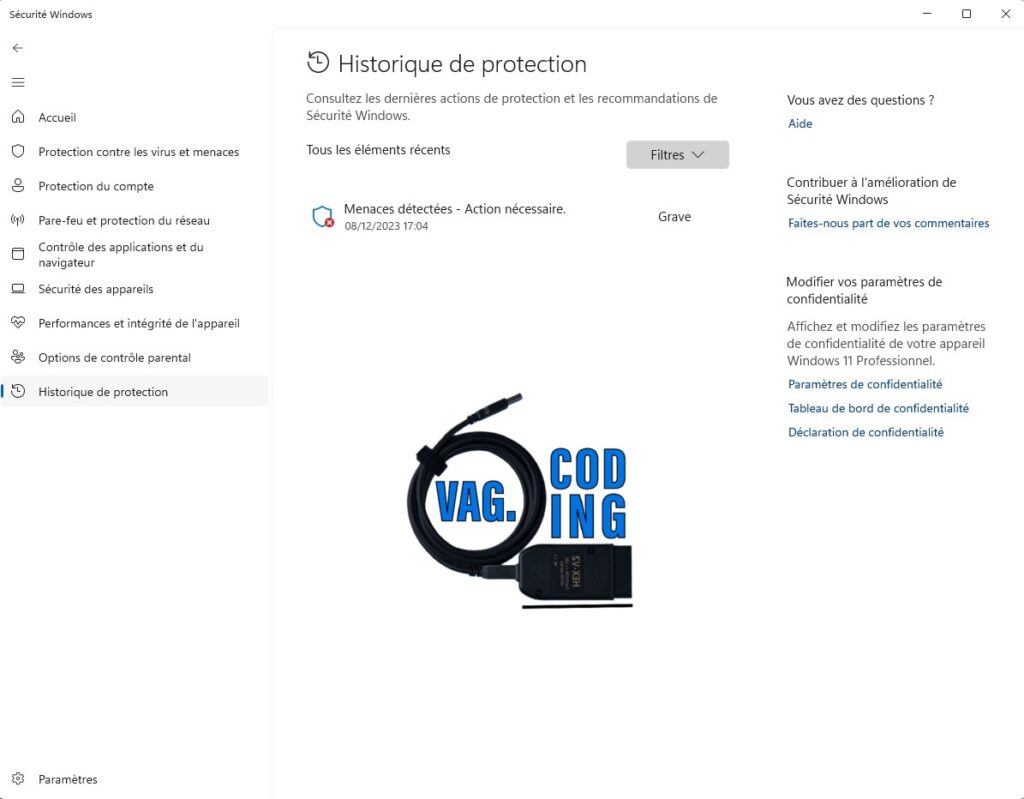
Actions -> Allow on device (check that “affected items” is your VCDSLoader.exe and not a real virus)
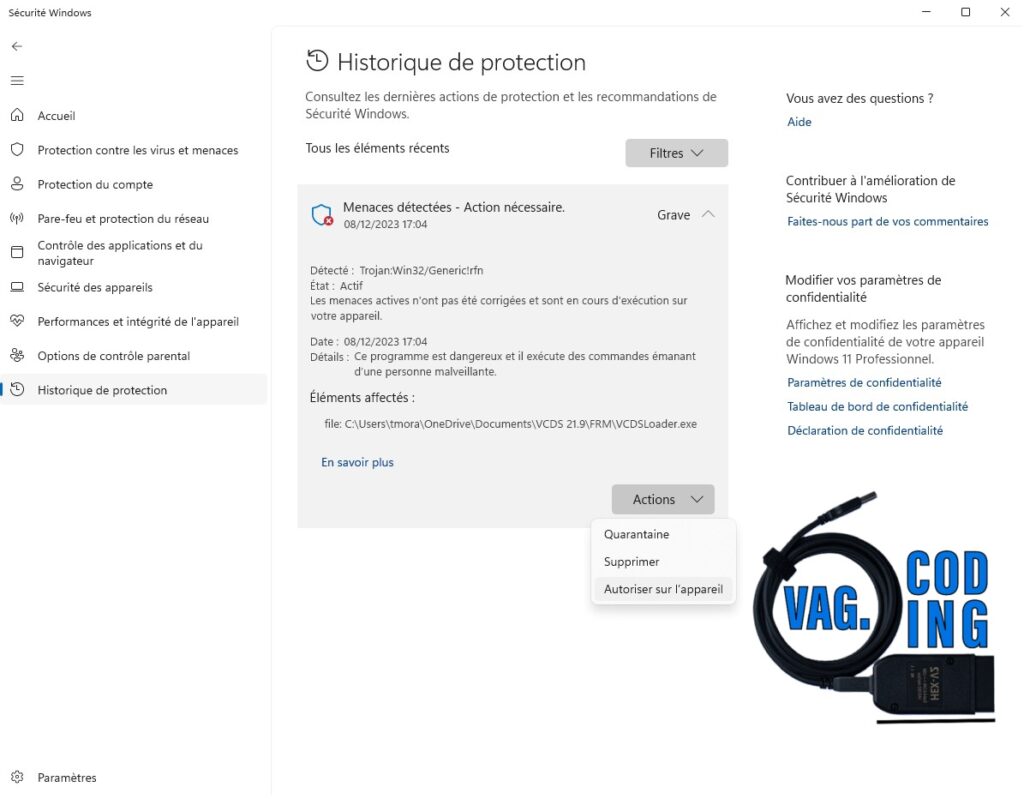
Actions -> Restore
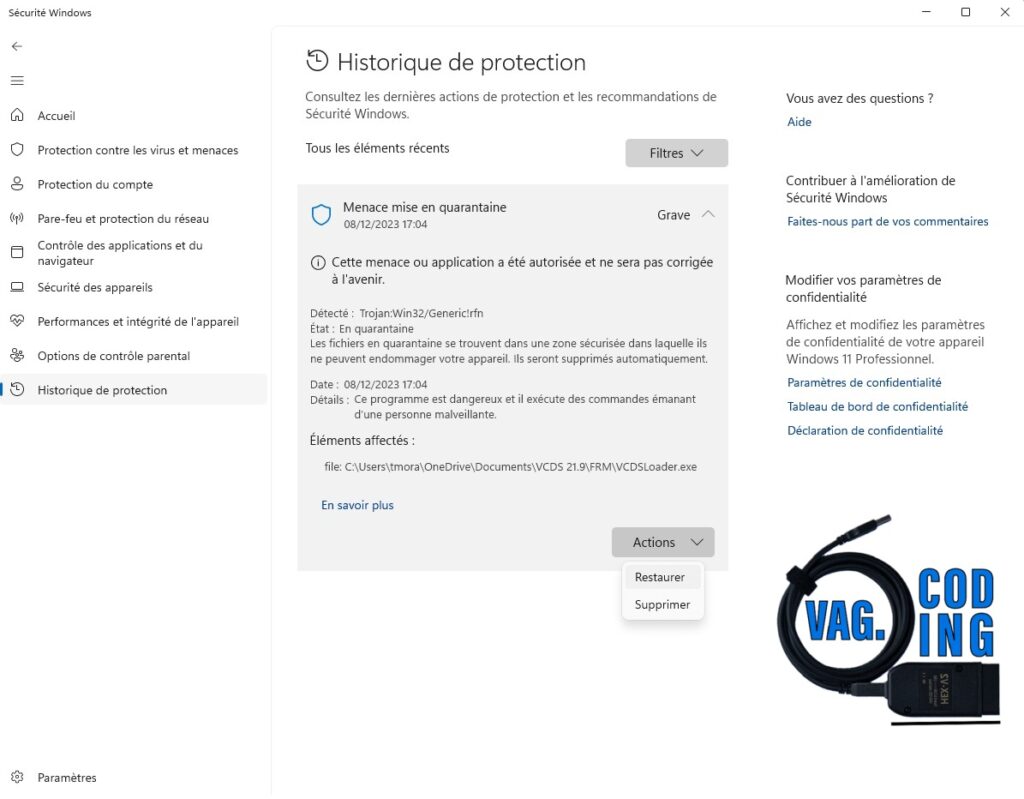
Now your VCDSLoader.exe is back in your Rosstech folder, and you can use your cable as normal.
Windows antivirus deletes my software!
The original Windows antivirus reactivates itself with each update and removes many files wrongly recognized as potential threats (false positives).
You also need to take care to set it up in such a way as to authorize a program, and consider it reliable rather than simply disabling it.
All Windows PCs are equipped with Windows Defender antivirus software.
Depending on your Windows version, the settings may differ.
This guide will show you how to configure Windows Defender antivirus in just a few moments on Windows 8 / 8.1, 10 and 11.
Adding an exception rule to the VCDS works in this example, but it can be reproduced on as many folders as required.
If you have an antivirus installed in addition to the original one (Avast, Norton, etc.), it’s this that needs to be configured, and not Windows Defender, which will then be put on standby.
Exclude programs from Windows Defender antivirus
- Click on Start, then type protection
- Click on Protection against viruses and threats
- Click on Virus and threat protection settings
- Click on Add or remove exclusions
- Click on the + to select the folder to add to the exclusions.
- Select the path to your Ross-Tech / VCDS folder EN
8 – Interface not found / license not authorized
Interface not found
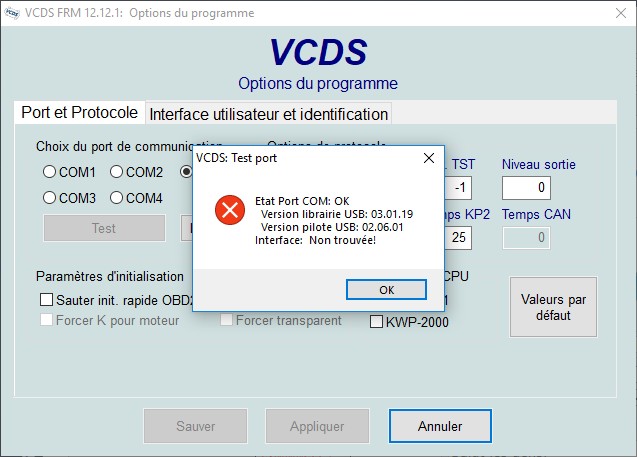
If, after starting up your VCDS software and testing your VCDS cable, an error message appears: “Ross-tech USB interface not found”, you either haven’t downloaded the right loader for your VCDS cable chip (Atmega or STM), or there’s a problem with the USB driver on your VAG-COM cable, or Windows 10 or 11 isn’t up to date, install the latest Windows updates.
To correct the USB driver problem, you need to disable memory integrity in Windows 10/11:
Settings -> Privacy and security -> Windows security -> Device security -> Kernel isolation -> Disable memory integrity
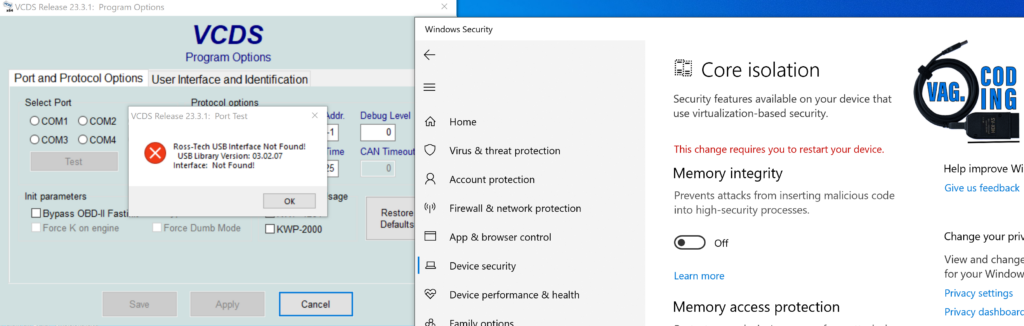
invalid license / unauthorized license symptoms
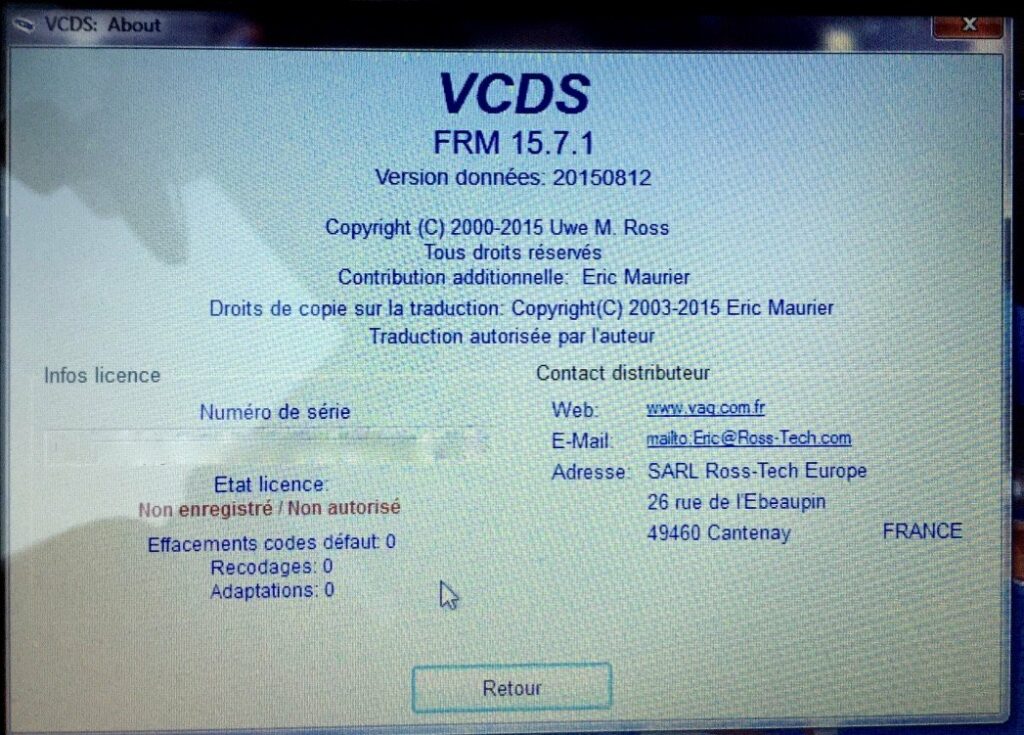

While using the software, you get one of these errors:
- Sorry for the inconvenience! This function is only available with a registered interface!
- Interface not found
- Too many miscommunications to go on!
Symptoms of this kind appear if the software has not been launched via the desktop shortcut after installation, if it has been compromised by an unregulated antivirus program, or if a software update has taken place (which may have been unintentional).
Resolve unauthorized license VCDS:
- Uninstall software and drivers.
- Install the utility CCleaner utility (free).
- Clean the register.
- Restart the PC.
- Temporarily disable your antivirus software.
- Install the software, taking care to check all the boxes during installation.
- Check that your antivirus exclusion rule is correct and points to the C:/Ross-Tech/VCDS-FRM/ folder.
If after this tutorial you still can’t get your VCDS VAG-COM software/cable to work, our VCDS cable unblocking / VCDS software installation service is available remotely.
