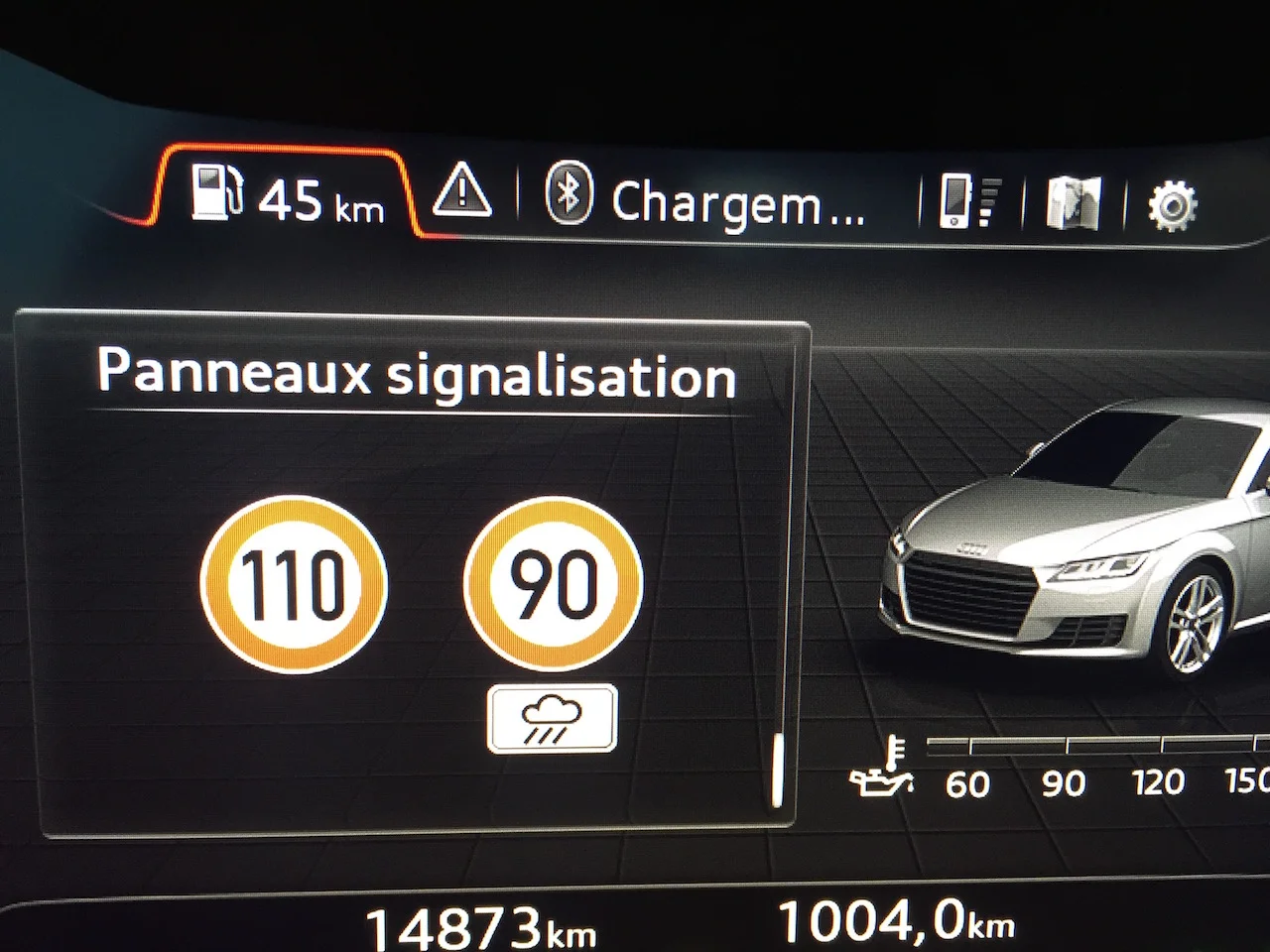Purpose: displays speed limit signs in the Virtual Cockpit (Sign Assist).
The vehicle must be equipped with the 5Q0 camera or the 3Q0 camera (2 different tutorials, the camera is located at the top of the windshield at the level of the rear-view mirror, in the shape of a triangle).
Watch out! There are 6 lines (5Q0) or 9 lines (3Q0) of coding to do here.
Proceed :
1 – Engine off, ignition off, connect your official VAG-COM VCDS cable to
the computer, then plug the other end into your vehicle’s diagnostics socket.
2 – Switch on the ignition and run the VCDS program.
TT Camera 5Q0 :
Line 1:
3 – Click on“Select” then click on“5F – Electr. information”.
4 – Click on“Security Access – 16” then enter the code“20103”.
5 – Click on“Adaptation – 10”.
6 – On this page, at the very top, there is a drop-down menu.
In this drop-down menu, choose“Vehicule function list BAP-traffic_sign_recognition_0x21”.
7 – On the same page, you’ll find a second drop-down menu at the bottom of the page.
On this menu, select“activated” and confirm.
Line 2:
3 – Click on“Select” then click on“5F – Electr. information”.
4 – Click on“Security Access – 16” then enter the code“20103”.
5 – Click on“Adaptation – 10”.
6 – On this page, at the very top, there is a drop-down menu.
In this drop-down menu, choose“Vehicule menu operation-menu_display_road_sign_identification”.
7 – On this same page, there is a second drop-down menu at the bottom of the page.
On this menu, select“activated” and confirm.
Line 3:
3 – Click on“Select” then click on“5F – Electr. information”.
4 – Click on“Security Access – 16” then enter the code“20103”.
5 – Click on“Adaptation – 10”.
6 – On this page, at the very top, there is a drop-down menu.
In this drop-down menu, choose“Vehicule menu operation-menu_display_road_sign_identification_over_threshold_high”.
7 – On this same page, there is a second drop-down menu at the bottom
of the page.
On this menu, choose“activated” and confirm.
Line 4:
3 – Click on“Select” then click on “.A5 – Frt Sens. Drv. Assist “.
4 – Click on“Security Access – 16” then enter the code“20103”.
5 – Click on“Coding – 07”, then click on“Long Coding Helper”.
6 – Select byte“1”
Then, in the Bit 0-7 drop-down menu, select“01 Coding_VZE coded”.
Line 5:
3 – Click on“Select” then click on “.A5 – Frt Sens. Drv. Assist “.
4 – Click on“Security Access – 16” then enter the code“20103”.
5 – Click on“Adaptation – 10”.
6 – On this page, at the very top, there is a drop-down menu.
In this drop-down menu, choose“Display end of speed limit symbol”.
7 – On this same page, there is a second drop-down menu at the bottom of the page.
On this menu, select“activated” and confirm.
Line 6:
3 – Click on“Select”, then click on“17 – Instruments”.
4 – Click on“Security Access – 16” then enter the code“20103”.
5 – Click on“Coding – 07”, then click on“Long Coding Helper”.
6 – Select byte“5”
Then check Bit“2”:“Traffic Sign Recognition installed”.
TT Camera 3Q0 :
Line 1:
3 – Click on“Select” then click on“5F – Electr. information”.
4 – Click on“Security Access – 16” then enter the code“20103”.
5 – Click on“Adaptation – 10”.
6 – On this page, at the very top, there is a drop-down menu.
In this drop-down menu, choose“Car_Function_List_BAP_Gen2-traffic_sign_recognition_0x21”.
7 – On this same page, there is a second drop-down menu, but at the bottom
of the page.
On this menu, choose“activated” and confirm.
Line 2:
3 – Click on“Select” then click on“5F – Electr. information”.
4 – Click on“Security Access – 16” then enter the code“20103”.
5 – Click on“Adaptation – 10”.
6 – On this page, at the very top, there is a drop-down menu.
In this drop-down menu, choose“Car_Function_List_BAP_Gen2-traffic_sign_recognition_0x21_msg_bus”.
7 – On this same page, there is a second drop-down menu at the bottom
of the page.
On this menu, select“data Extended” and confirm.
Line 3:
3 – Click on“Select” then click on“5F – Electr. information”.
4 – Click on“Security Access – 16” then enter the code“20103”.
5 – Click on“Adaptation – 10”.
6 – On this page, at the very top, there is a drop-down menu.
In this drop-down menu, choose“Car_Function_Adaptations_Gen2-menu_display_road_sign_identification”.
7 – On this same page, there is a second drop-down menu at the bottom
of the page.
On this menu, choose“activated” and confirm.
Line 4:
3 – Click on“Select” then click on“5F – Electr. information”.
4 – Click on“Security Access – 16” then enter the code“20103”.
5 – Click on“Adaptation – 10”.
6 – On this page, at the very top, there is a drop-down menu.
In this drop-down menu, choose“Car_Function_Adaptations_Gen2-menu_display_road_sign_identification_over_threshold_high”.
7 – On this same page, there is a second drop-down menu at the bottom
of the page.
On this menu, choose“activated” and confirm.
Line 5:
3 – Click on“Select” then click on “.5F – Information Electr.”.
4 – Click on“Security Access – 16” then enter the code“20103”.
5 – Click on“Coding – 07” then click on“Long Coding Helper”.
6 – Select byte“24”
Select Bit 6
Line 6:
3 – Click on“Select” then click on “.A5 – Frt Sens. Drv. Assist “.
4 – Click on“Security Access – 16” then enter the code“20103”.
5 – Click on“Coding – 07” then click on“Long Coding Helper”.
6 – Select byte“16”
Then, in the Bit 4 drop-down menu, select“Traffic sign recognition (VZE) active [PR-QR9]”.
Line 7 (Optional):
3 – Click on“Select” then click on “.A5 – Frt Sens. Drv. Assist “.
4 – Click on“Security Access – 16” then enter the code“20103”.
5 – Click on“Adaptation – 10”.
6 – On this page, at the very top, there is a drop-down menu.
In this drop-down menu, choose“Display end of speed limit symbol”.
7 – On this same page, there is a second drop-down menu at the bottom
of the page.
On this menu, choose“activated” and confirm.
Line 8:
3 – Click on“Select” then click on “.A5 – Frt Sens. Drv. Assist “.
4 – Click on“Security Access – 16” then enter the code“20103”.
5 – Click on“Adaptation – 10”.
6 – On this page, at the very top, there is a drop-down menu.
In this drop-down menu, choose“Road Sign Detection Fusion Mode” /“Détection des panneaux de signalisation mode fusion”.
7 – On this same page, there is a second drop-down menu at the bottom
of the page.
On this menu, choose“Traffic sign detection” to use camera recognition only, or“Traffic sign fusion” for camera + gps speed, then confirm.
Line 9:
3 – Click on“Select”, then click on“17 – Instruments”.
4 – Click on“Security Access – 16” then enter the code“20103”.
5 – Click on“Coding – 07” then click on“Long Coding Helper”.
6 – Select byte“5”
Then check Bit“2”:“Traffic Sign Recognition installed”.