
Purpose: to activate tire pressure monitoring on the MMI and ODB.
ABS is available in 2 versions:
1AT – ESP ready for TMPS and Hill Hold Assist
1AS – ESP not compatible
These specific codes can be found either in your service booklet or on a sticker in the trunk where the spare tire is located.
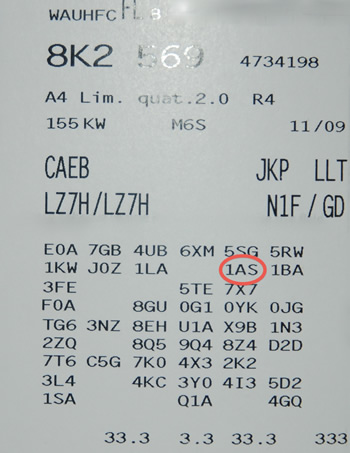
Step 1: Activate TPMS in MMI
For Radio Symphony/Concert
[56 – Radio] -> [Coding – 07] -> [Long Coding Helper].
Byte 8 :
Bit 6: Tick “Tire Pressure Monitoring Settings active”.
For MMI Basic Plus
[07 – Control Head] -> [Coding – 07]
Add “2” to the fifth digit of the code (old code: 0164021, new code: 0164221).
For MMI 2G
[07 – Display/Cmde] -> [Adaptation – 10] -> Channel 01
Add 16 to the existing value
For MMI 3G
The hidden menu must be activated (see: Activating the MMI 3G hidden menu ).
Launch the Hidden Menu by pressing SETUP + CAR (for 6s)

Select “car
Select “cardevicelist
Select “RDK:”.
Press the Return button and select “carmenuoperation”.
Select “tires air pressure control” and press the rotary selector. Select 5 and confirm by pressing the thumbwheel again.
Press “Return”.
Reboot the MMI by pressing SETUP + Wheel + Top Right Button.
Step 2: Activate TPMS in the ABS Module
Procedure:
1 – Engine off, ignition off, connect your official VAG-COM VCDS cable to the computer, then plug the other end into your vehicle’s diagnostics socket.
2 – Switch on the ignition, then run the VCDS program.
3 – Click on ” Select”, then click on ” Select ” and run the VCDS program. Procedure: 1 – Engine off, ignition off, connect your official VAG-COM VCDS cable to the computer, then plug the other end into your vehicle’s diagnostics socket.03 – ABS Brakes” .
4 – Click on “Security Access – 16” then enter the code “61378”.
5 – Click on “Coding – 07” then“Long Coding Helper”.
6 – Select Byte 1:
Bit 3: Check “Tire Pressure Monitoring (PR-7K6) active”.
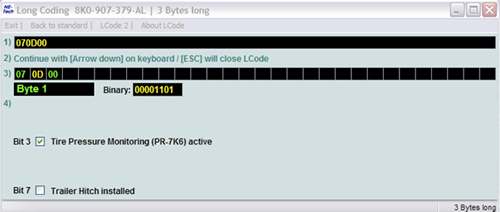
If your coding is not accepted by the ABS Module, it is not compatible with the TPMS. Undo the changes made in the MMI
Step 3: Activate TPMS in the Instrument Module
3 – Click on “Select”, then click on “17 – Instruments”.
4 – Click on “Coding – 07” then“Long Coding Helper”.
5 –Select Byte 4:
Bit 0: Tick “Tire Pressure Monitoring (TPMS) installed”.
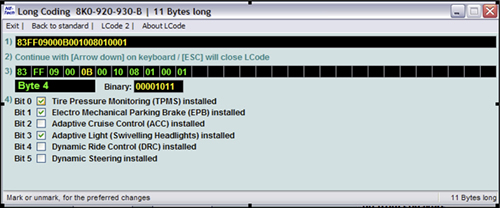
Step 4: Store tire pressure in the MMI
For MMI Basic Plus
CAR -> Tire pressure check -> Store tire pressure
For MMI 3G
CAR -> Tyre pressure check -> Store now
